

| User guide |   |

When a uiextras.BoxPanel has its "MinimizeFcn"
filled in, a minimize/maximize button ( /
/  ) is shown in the upper-right of the
title-bar. When the user clicks this button the specified function
is called. Since the behaviour of the parent container is
different in different use-cases, it is up to the user to write
some code to actually resize the panel. Note that minimizing
a panel to its title-bar only really makes sense inside a
) is shown in the upper-right of the
title-bar. When the user clicks this button the specified function
is called. Since the behaviour of the parent container is
different in different use-cases, it is up to the user to write
some code to actually resize the panel. Note that minimizing
a panel to its title-bar only really makes sense inside a
uiextras.VBox or uiextras.VBoxFlex.
The following simple example shows how to add minimize/maximize functionality to a box full of panels. Save the code into a file called "dockexample.m" to run it.
(The code for this example can be found here: [ view | edit | run ] )
Open a new figure window and add three panels.
functionminimizeexample() width = 200; pheightmin = 20; pheightmax = 100;% Create the window and main layoutfig =figure('Name','Collapsable GUI example', ...'NumberTitle','off', ...'Toolbar','none', ...'MenuBar','none'); box =uiextras.VBox( 'Parent', fig ); panel{1} =uiextras.BoxPanel('Title','Panel 1','Parent', box ); panel{2} =uiextras.BoxPanel('Title','Panel 2','Parent', box ); panel{3} =uiextras.BoxPanel('Title','Panel 3','Parent', box );set( box, 'Sizes', pheightmax*ones(1,3) );% Add some contents.uicontrol('Style','PushButton','String','Button 1','Parent', panel{1} );uicontrol('Style','PushButton','String','Button 2','Parent', panel{2} );uicontrol('Style','PushButton','String','Button 3','Parent', panel{3} );% Resize the windowpos =get( fig,'Position');set( fig,'Position', [pos(1,1:2),width,sum(box.Sizes)] );
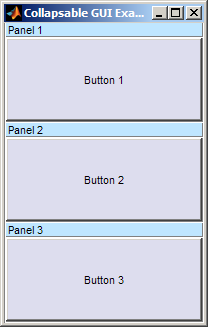
We set each panel to call the same minimize/maximize function. This function is nested inside the main function so that it has access to the main function's variables. A better way to do this is to make the main function into a class, but this nested-function approach is fine for simple applications.
Note that as soon as we set the "MinimizeFcn" property the minimize/maximize
icon appears in the top-right of each panel. We use a cell-array to pass an
extra argument, the panel number, to the minimize function. This extra argument appears after the usual
eventSource and eventData arguments.
% Hook up the minimize callback.set( panel{1},'MinimizeFcn', {@nMinimize, 1} );set( panel{2},'MinimizeFcn', {@nMinimize, 2} );set( panel{3},'MinimizeFcn', {@nMinimize, 3} );%-------------------------------------------------------------------------%
functionnMinimize( eventSource, eventData, whichpanel )% A panel has been maximized/minimizeds =get( box,'Sizes'); pos =get( fig,'Position'); panel{whichpanel}.IsMinimized = ~panel{whichpanel}.IsMinimized;ifpanel{whichpanel}.IsMinimized s(whichpanel) = pheightmin;elses(whichpanel) = pheightmax;endset( box,'Sizes', s );% Resize the figure, keeping the top stationarydelta_height = pos(1,4) -sum( box.Sizes );set( fig,'Position', pos(1,:) + [0 delta_height 0 -delta_height] );end% Minimizeend% Main function
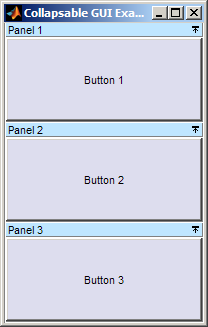
Minimizing the middle panel causes it to shrink to just its title-bar and the window shrinks accordingly. The "Minimize" icon is replaced by a "Maximise" icon.
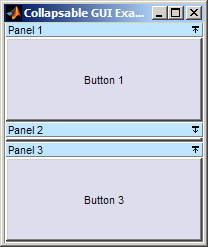
Re-maximizing the panel would cause it to re-appear in full and the window to grow again.
 |
Context help | [Top] | Dock and undock |  |